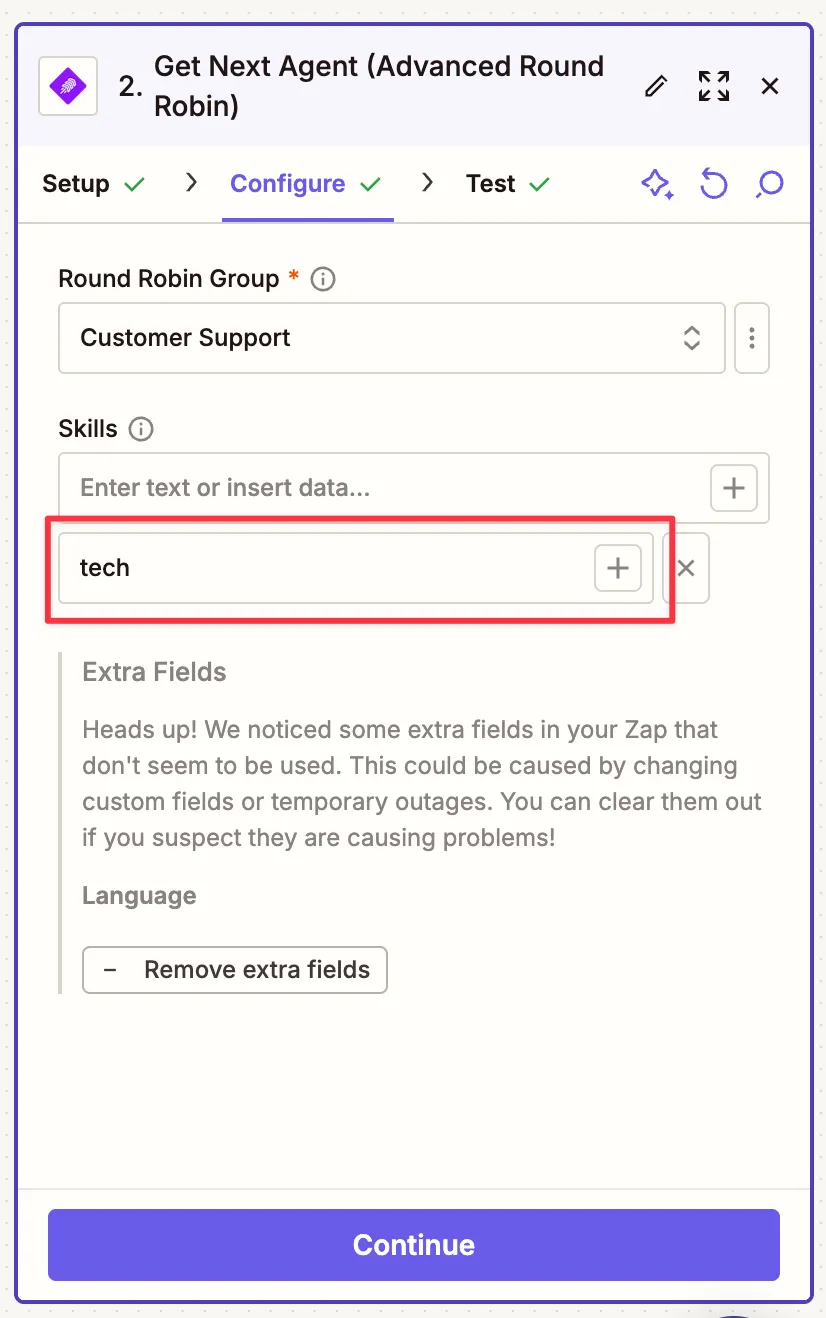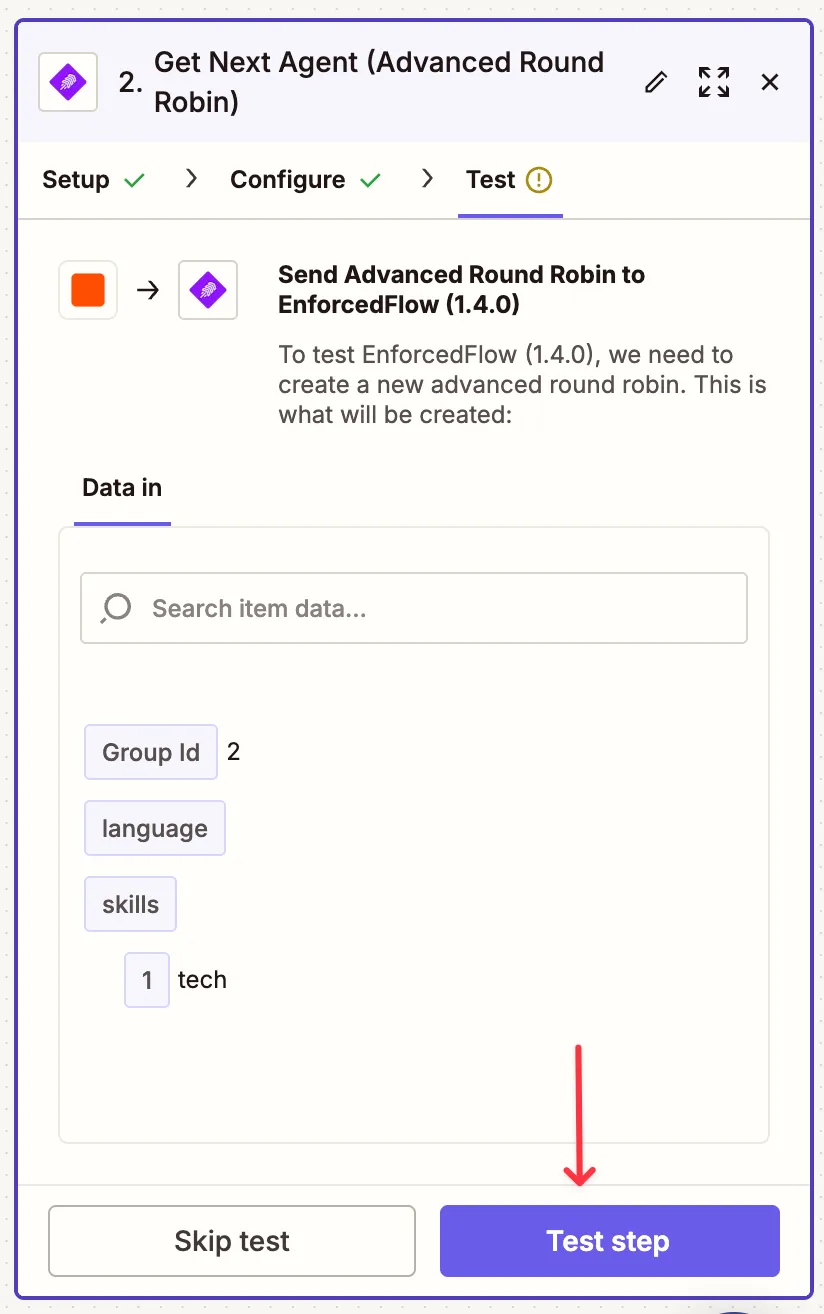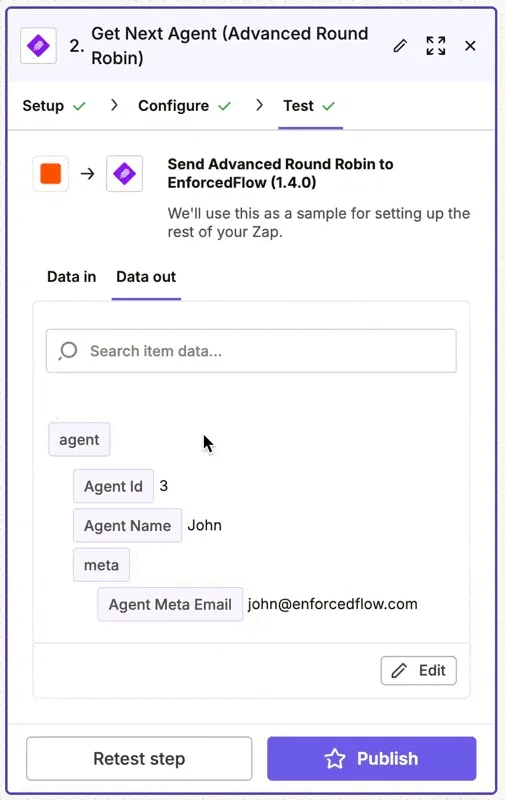Skill Based, Time Based and Priority Based Round Robin for Zapier
Set up skill-based, time-based, and priority-based task distribution in your Zapier workflows
The Advanced Round Robin extension allows you to set up complex lead routing among a group of agents based on:
- Set of skills
- Availability (day and time)
- Weight/Priority
Prerequisite
Before begin, sign up for a free EnforcedFlow account.
Setup a Round Robin Group in EnforcedFlow
Create a New Group
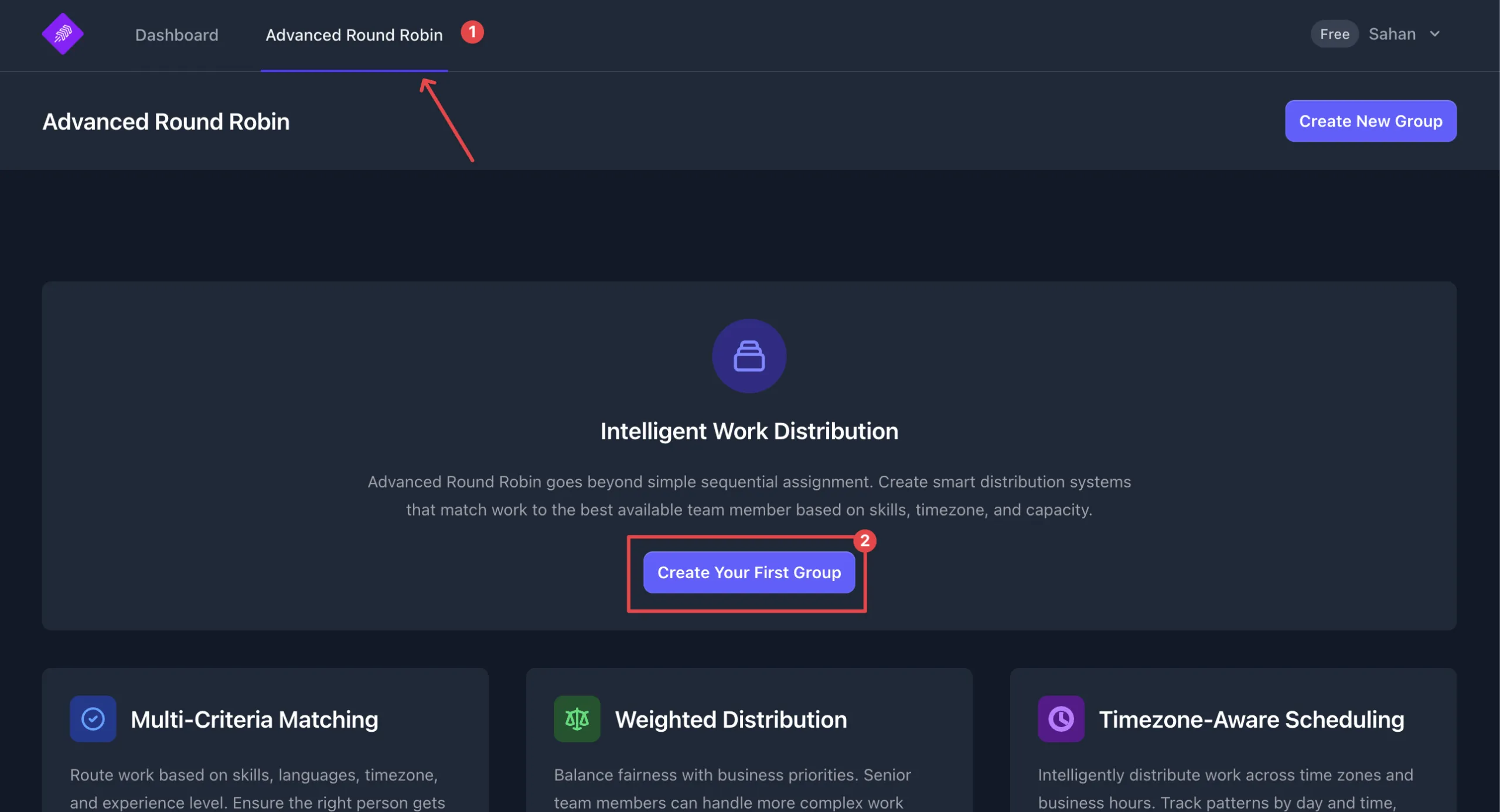
Provide a name for the group
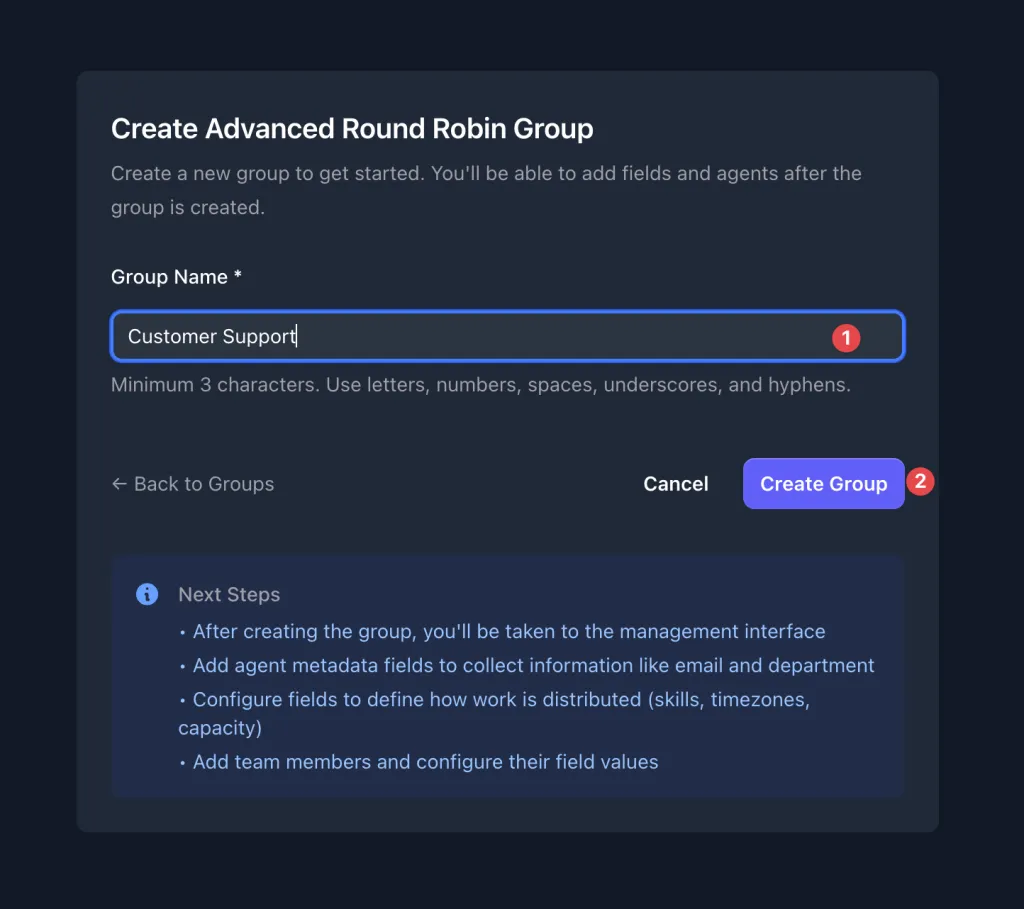
Setup Agent Fields
Before setting up agents, you need to decide what kind of information to store.
In this example, we’ll be contacting the agent via email. To store the agent’s email, let’s create a field called email.
- If you want to send the agent a Slack message, create a field called “slack_user_id.”
- If you are doing call routing, create a field called “phonenumber.”
The usage of these fields will be covered later in the article.
Once done, the settings tab should look like below
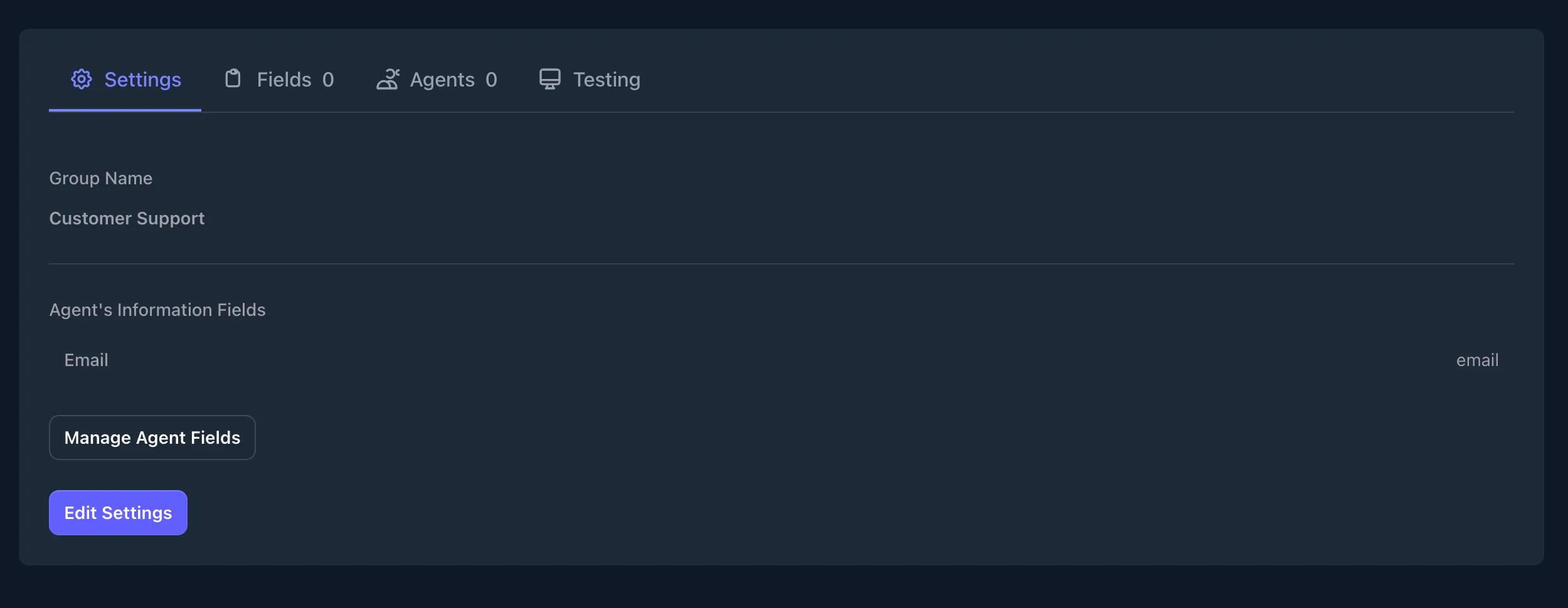
Set Up Fields for Routing
Fields allow you to set the criteria for routing. There are three types of fields:
- Multi Select – Used when you want to route a request based on skills, language, or category.
- Day and Time – Used when you want to route a request based on an agent’s availability. You can set the agent’s working hours and days.
- Weight – Used to prioritise requests, e.g., assign 70% of tickets to Agent A.
EnforcedFlow supports multiple fields so you can set up powerful routing criteria.
Note: A group can only have one Day and Time field and one Weight field.
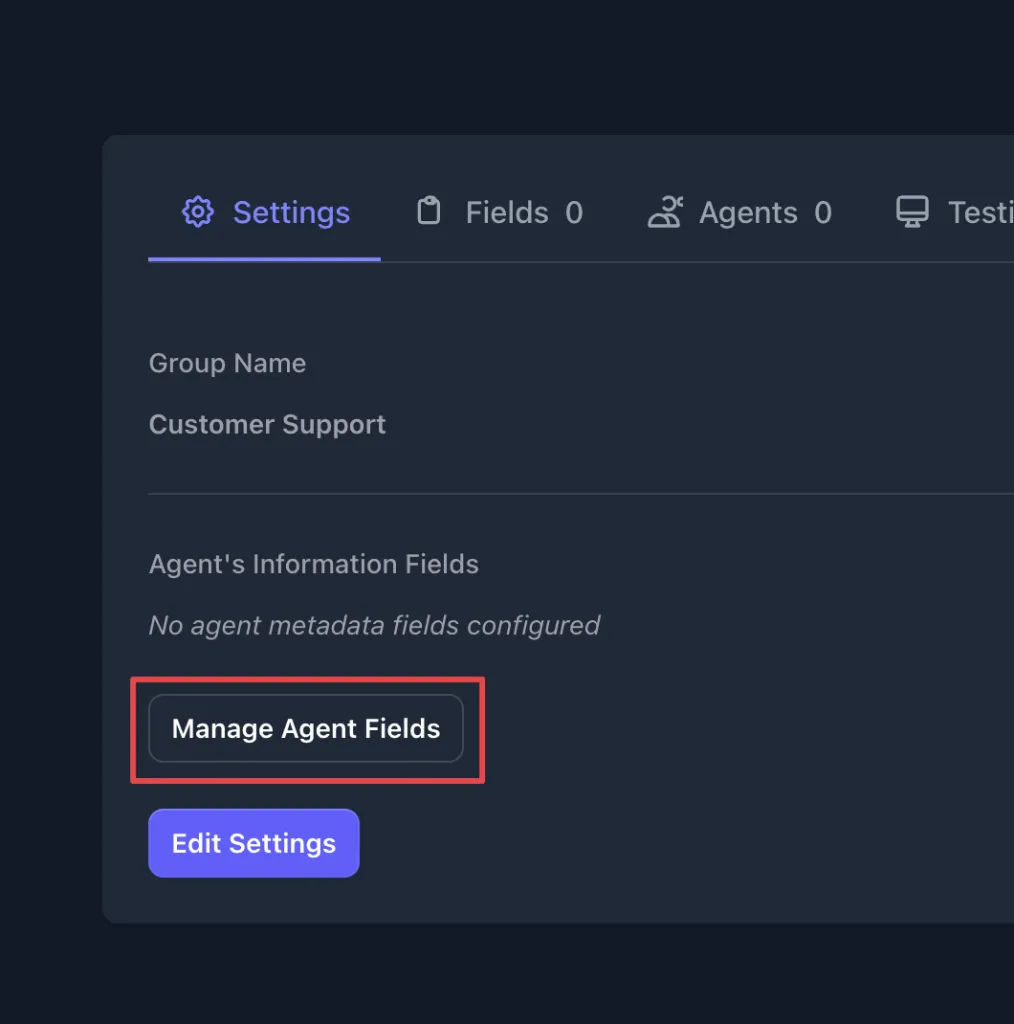
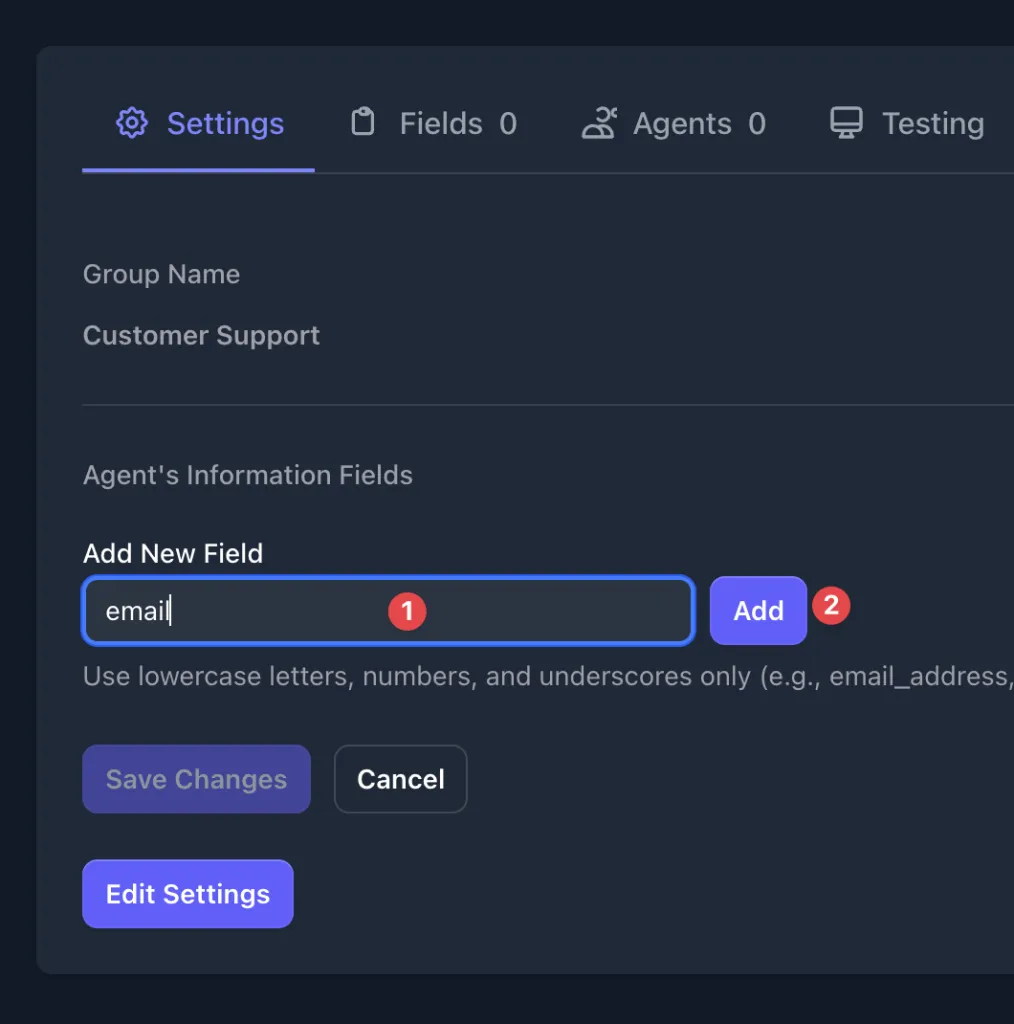
Adding a Multi Select Field
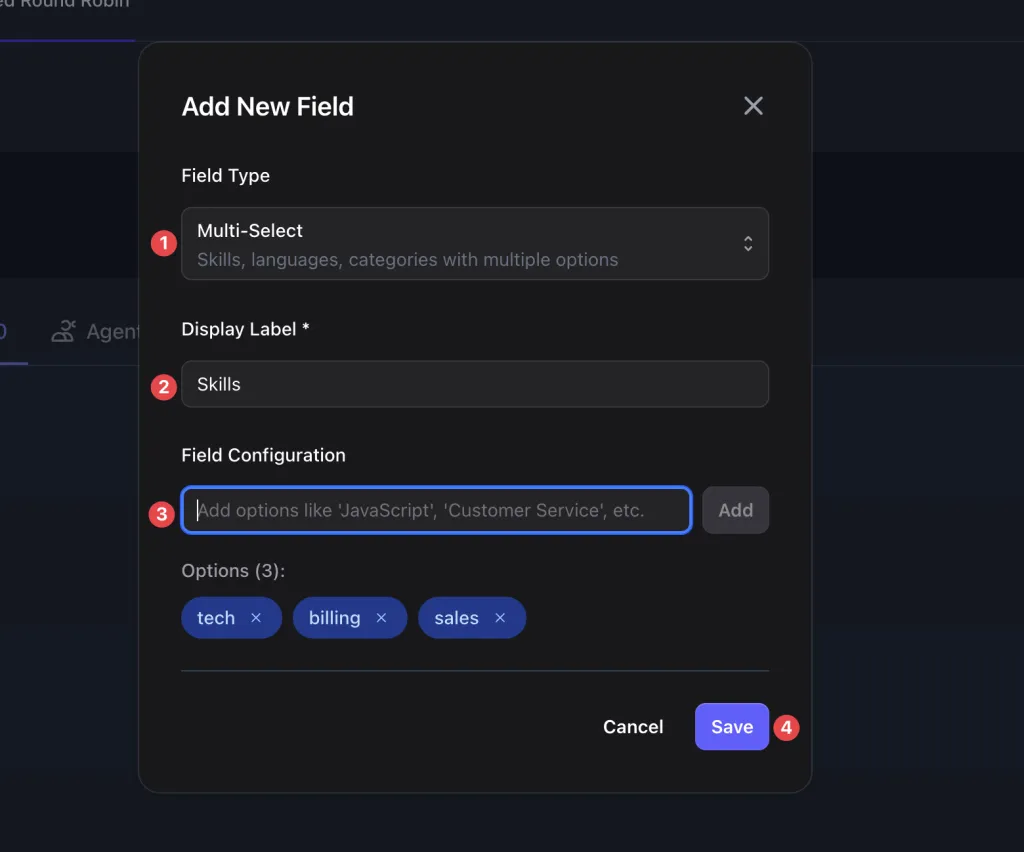
- Set the Field Type to Multi-Select
- Set a label
- Add options (one by one)
- Click Save
Day and Time, Weight
These fields don’t require additional configuration when added to a group.
Configured Fields
Once done, the Fields tab should look like below.
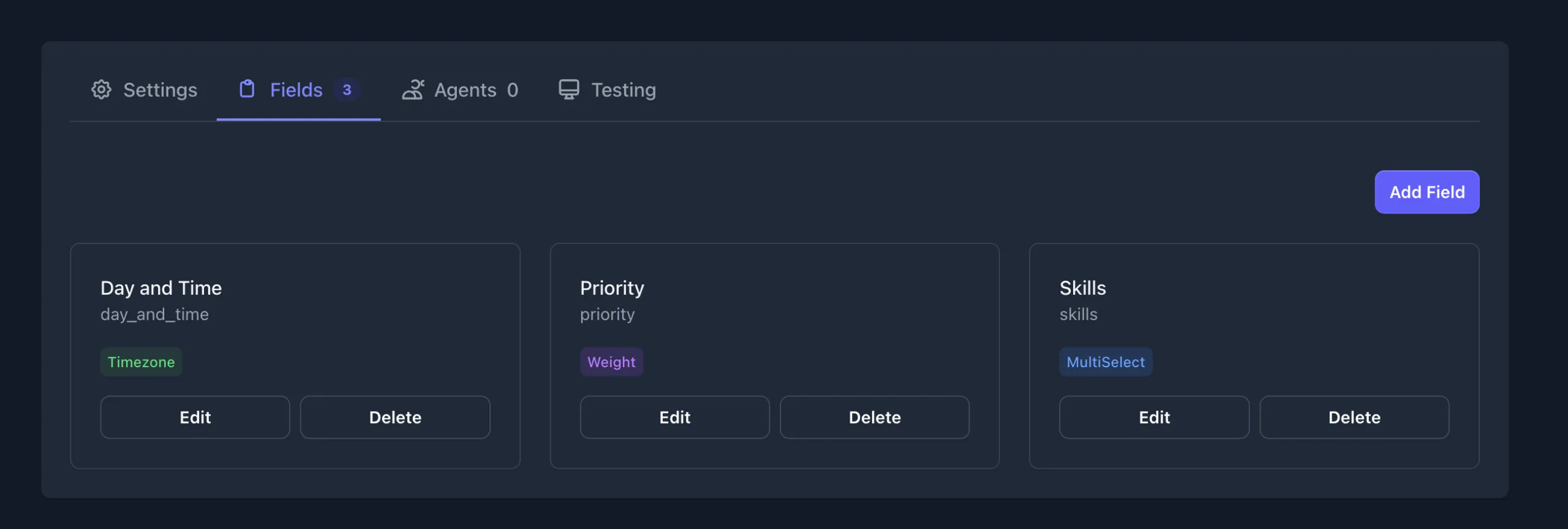
Add Agents
The final step is to add agents to the group.
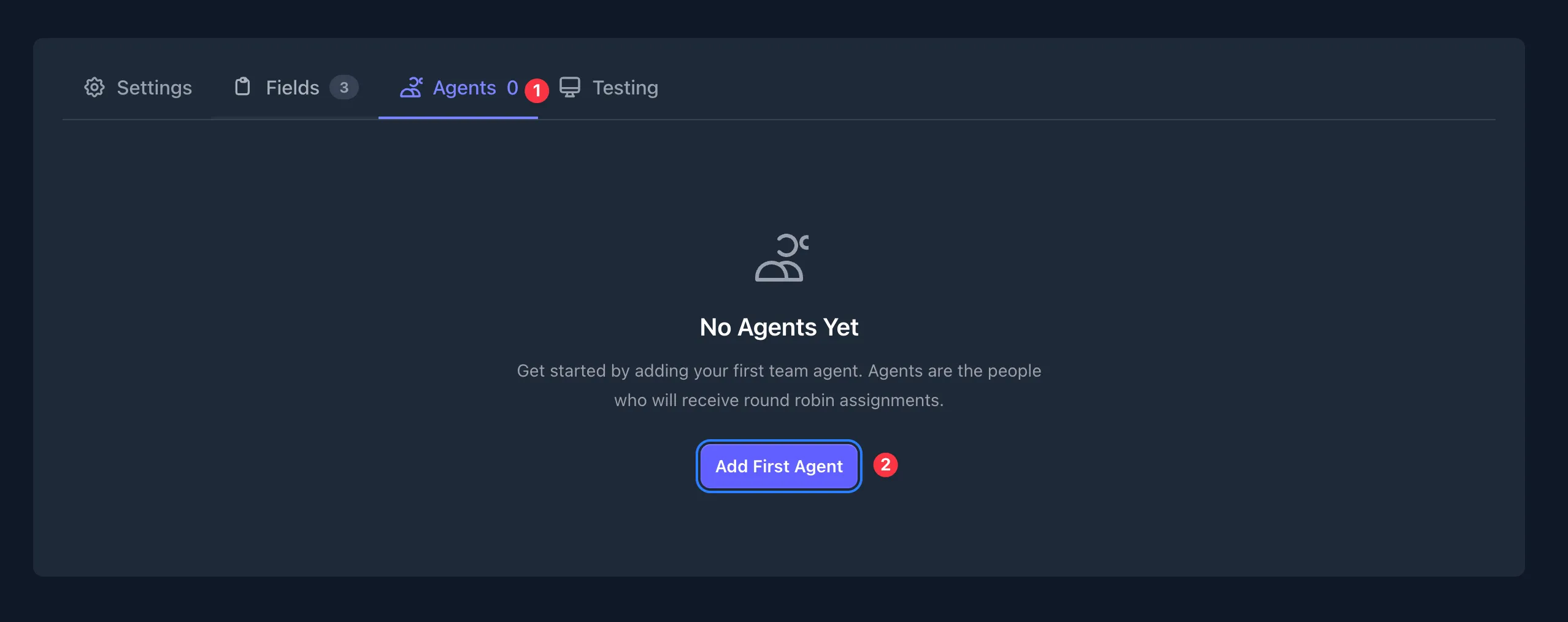
When adding agents, you will be presented with the fields we configured, both the agent information fields and the routing fields.
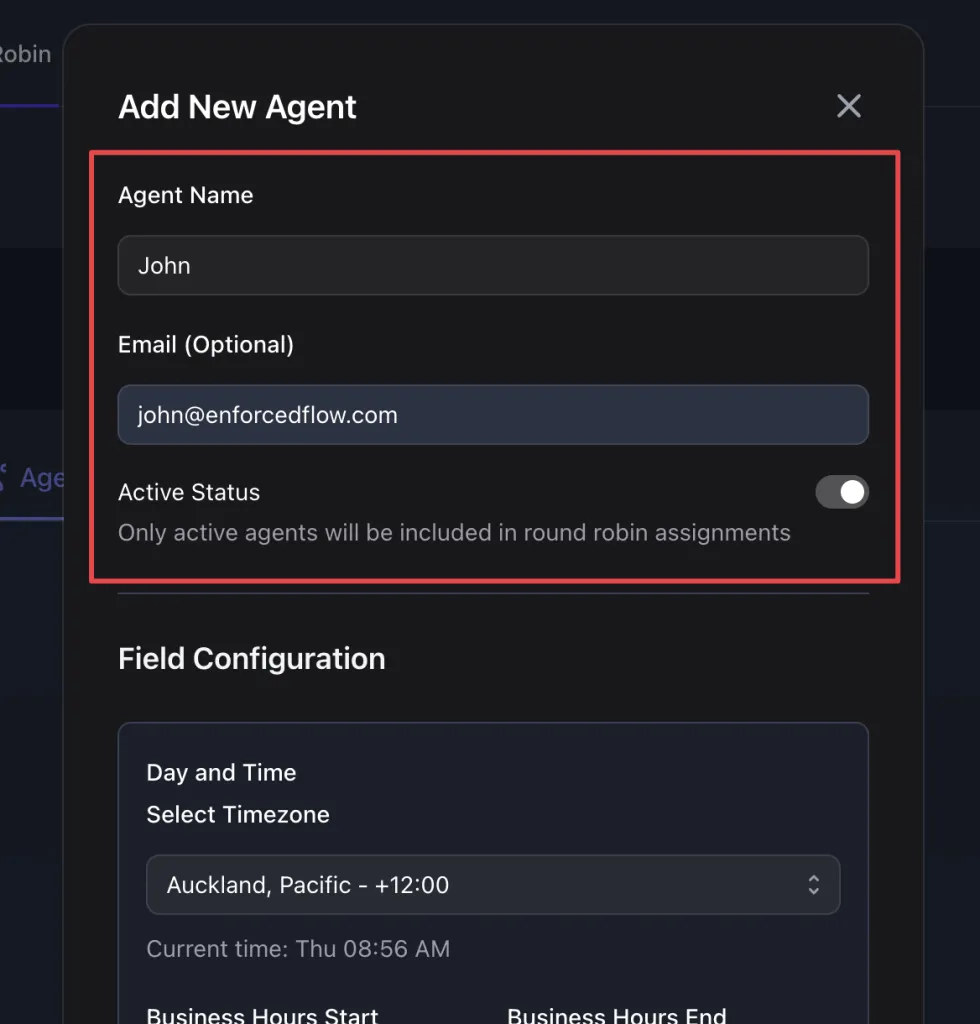
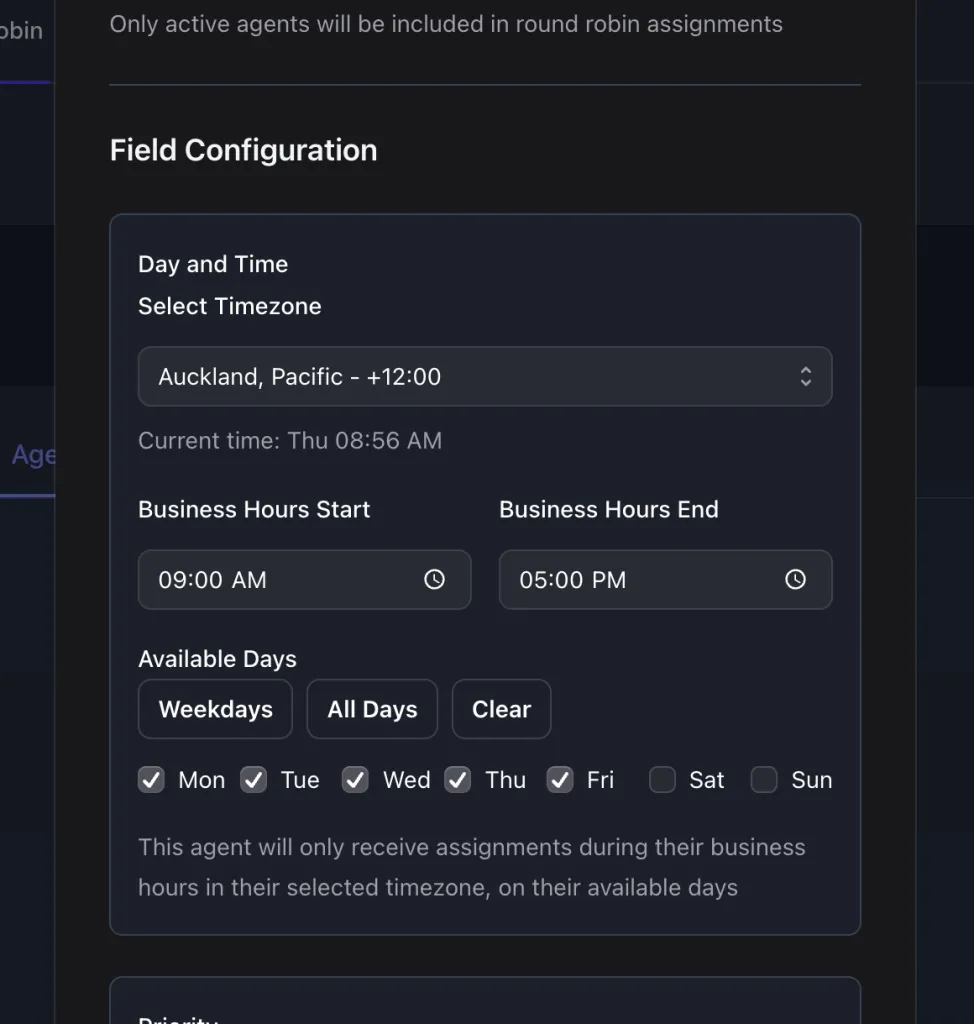
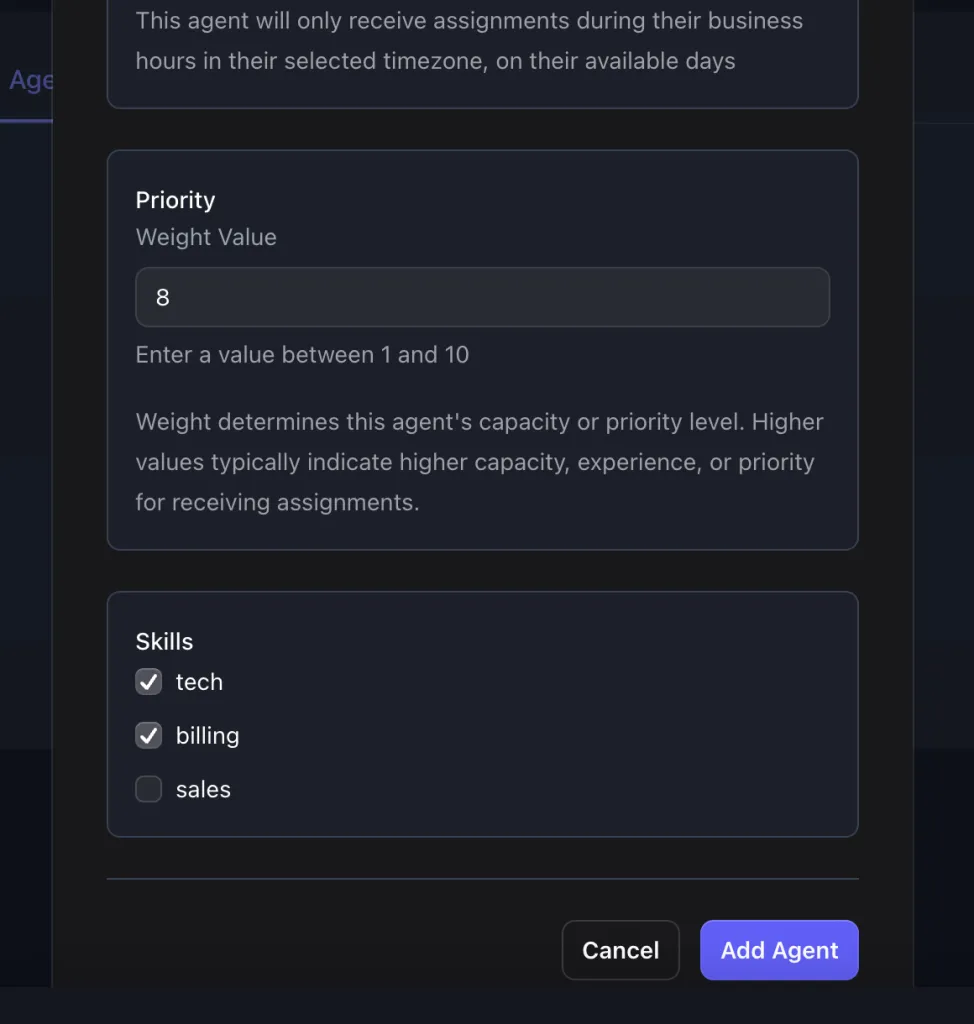
Once agents are set up, it should look like this:
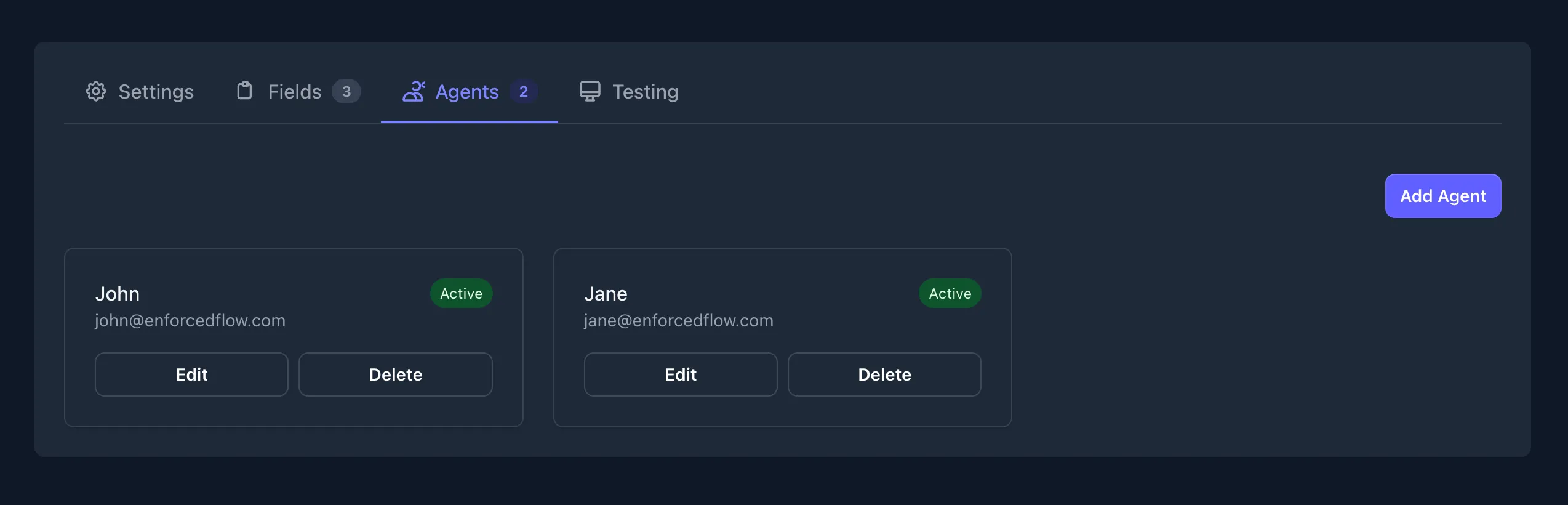
Congratulations! You’ve successfully setup a round robin group.
Final Step – Testing
To make sure routing is configured correctly, use the Testing tab. You can test based on various criteria.
Note: The Day and Time field will always use the current time.
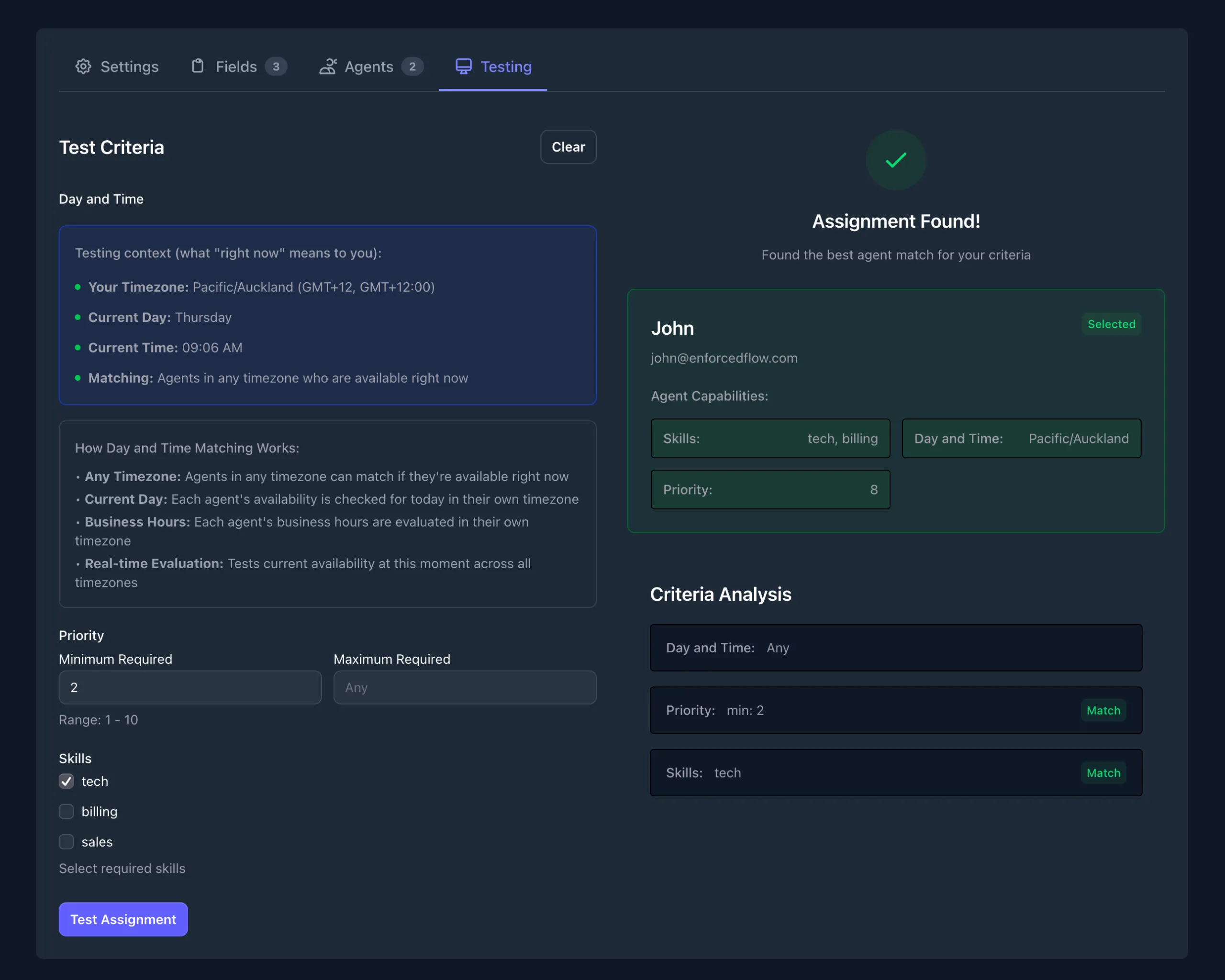
Use it in Zapier
In Zapier, look for the EnforcedFlow App when setting up an action.
- Select Get Next Agent (Advanced Round Robin) as the Event.
- In the configuration step, select the newly created group from the dropdown.
Note: Only multi-select fields will be available in Zapier to provide data. The Day and Time and Weight fields are handled automatically.
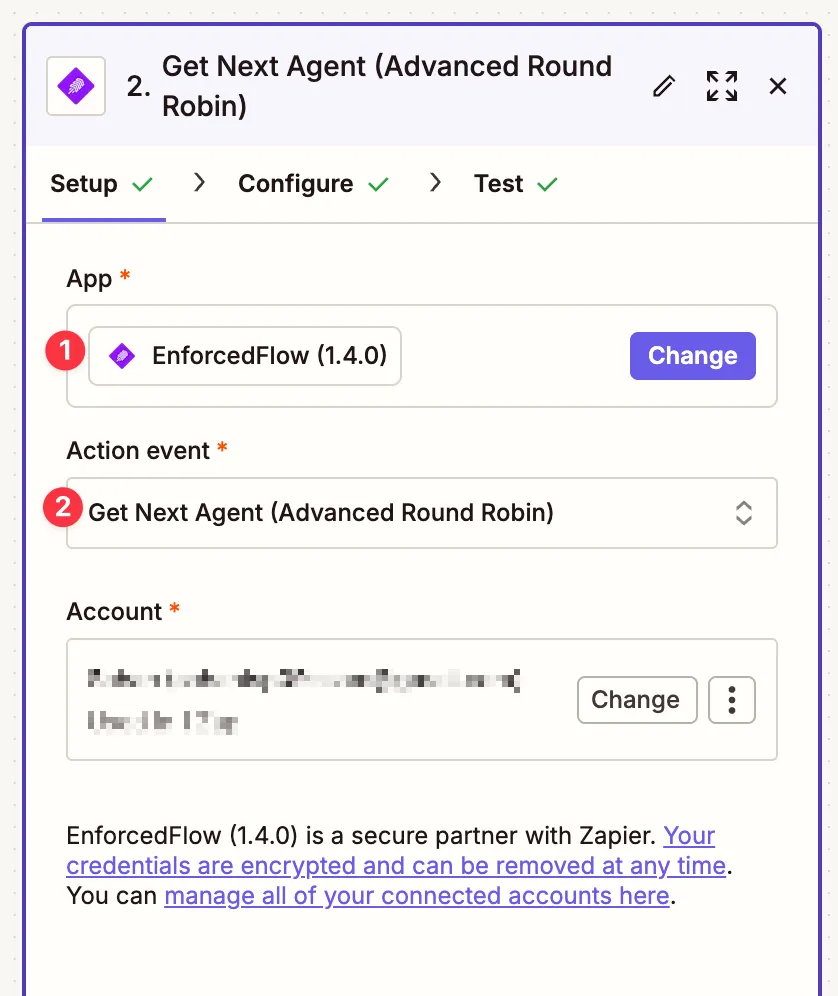
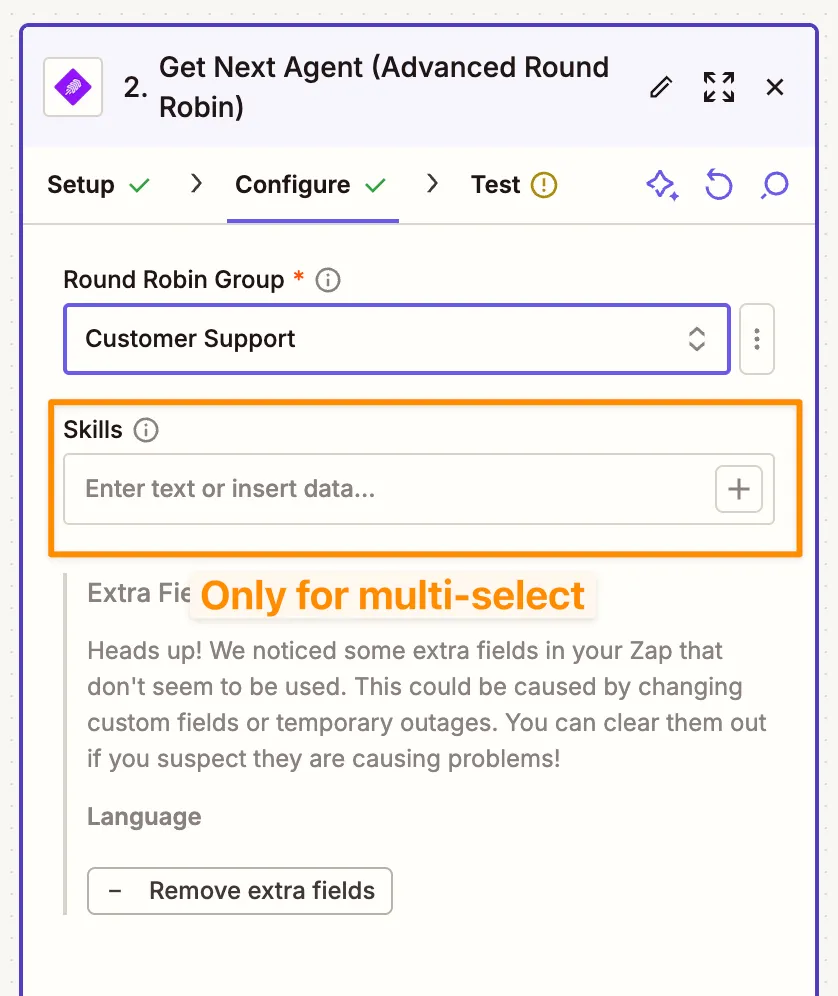
Step in Action
If you set the skills to “tech” and test the step, you will see the routing in action. You can then use the agent information from the output.